QGraphics
Scene, View, Item的联系
qgraphicsview, qgraphicsscene, qgraphicsitem 三者之间的关系
qgraphicsscene(场景)可以理解为一块画布,qgraphicsitem(图元)要绘制到“画布”中,但如果想要正常的看到scene里的内容,需要用一个qgraphicsview(视图)来监视scene。
view和scene的坐标系统也是不完全相同的,view的坐标系统与其他窗口类似,左上角为(0,0); scene则是中心点为(0,0)。 view和scene的坐标系统是可以通过函数直接转换的。
在初始定义时,需要先定义scene,再定义view(关键是建立好scene后再将view与scene绑定)
test
实现一个支持鼠标追踪,实时显示坐标系的界面
实现鼠标追踪, 需要写一个自己的scene(继承)
/// my_scene.h
#ifndef MY_SCENE
#define MY_SCENE
#include <QGraphicsScene>
#include "item_test.h"
class my_scene : public QGraphicsScene
{
Q_OBJECT
public:
my_scene(QObject* parent = nullptr);
~my_scene();
signals:
void sentScenePos(QPointF pos);
protected:
// 左键:添加item 右键:移除item
void mousePressEvent(QGraphicsSceneMouseEvent* event);
void mouseMoveEvent(QGraphicsSceneMouseEvent* event);
// Backspace键移除item
void keyPressEvent(QKeyEvent* event);
};
#endif // !MY_SCENE
/// my_scene.cpp
#include "my_scene.h"
#include <qevent.h>
#include <qgraphicssceneevent.h>
#include <qdebug.h>
nodeeditor_scene::nodeeditor_scene(QObject* parent)
: QGraphicsScene(parent){}
nodeeditor_scene::~nodeeditor_scene(){}
void nodeeditor_scene::mousePressEvent(QGraphicsSceneMouseEvent* event)
{
QGraphicsScene::mousePressEvent(event);
emit sentScenePos(event->scenePos());
}
void nodeeditor_scene::mouseMoveEvent(QGraphicsSceneMouseEvent* event)
{
QGraphicsScene::mouseMoveEvent(event);
emit sentScenePos(event->scenePos());
}
void nodeeditor_scene::keyPressEvent(QKeyEvent* event) {
if (event->key() == Qt::Key_Backspace) {
while (!selectedItems().isEmpty())
removeItem(selectedItems().front());
}
else {
QGraphicsScene::keyPressEvent(event);
}
}
创建好自定义的scene后,在widget中添加scene等控件
/// mainwindow.h
#ifndef MAINWINDOW_H
#define MAINWINDOW_H
#include <qmainwindow.h>
#include <qwidget.h>
#include <qlabel.h>
#include <qgraphicsview.h>
#include <qgraphicsitem.h>
#include <qgraphicsscene.h>
#include "my_scene.h"
class mainwindow : public QMainWindow
{
Q_OBJECT
public:
mainwindow(QWidget* parent = nullptr);
~mainwindow();
QWidget* central_widget;
QGraphicsView* view;
my_scene* scene;
QGridLayout* gridlayout;
QLabel* label_pos;
};
#endif // !MAINWINDOW_H
#include "mainwindow.h"
#include <qfiledialog.h>
#include <iostream>
#include <qstring.h>
#include <qevent.h>
#include <qdebug.h>
mainwindow::mainwindow(QWidget* parent):
QMainWindow(parent)
{
this->setMinimumSize(1000, 700);
/// 定义scene尺寸
scene = new nodeeditor_scene(this);
scene->setSceneRect(-400, -400, 800, 700);
/// mainwindow中需要设置一个central_widget
central_widget = new QWidget(this);
central_widget->setMouseTracking(true);
label_pos = new QLabel(this);
label_pos->setGeometry(20, 20, 200, 100);
label_pos->setAlignment(Qt::AlignLeft | Qt::AlignTop);
label_pos->setText(tr("pos"));
view = new QGraphicsView(scene, this);
view->setMouseTracking(true);
/// scene中发出scene坐标后, 在该lambda函数中转换到view坐标系中, 打印到label中显示
connect(scene, &nodeeditor_scene::sentScenePos, this, [=](QPointF pos) {
auto view_pos = view->mapFromScene(pos);
label_pos->setText(tr("view : %1\nscene:%2")
.arg(QString("%1,%2").arg(view_pos.y()).arg(view_pos.x()))
.arg(QString("%1,%2").arg(pos.y()).arg(pos.x()))
);
});
gridlayout = new QGridLayout(central_widget);
gridlayout->setSpacing(2);
gridlayout->setContentsMargins(5, 5, 5, 5);
gridlayout->addWidget(view);
view->show();
}
mainwindow::~mainwindow()
{}
最后在主函数中启动mainwindow, 即可。
/// main.cpp
#include <qapplication.h>
#include "mainwindows.h"
int main(int argc, char* argv[])
{
QApplication a(argc,argv);
mainwindow m;
m.show();
return a.exec();
}
item
场景中的各种图像都是有item组成的,我了解的也不多,但有一点点自己的理解。(先欠着吧)
基本属性
对于自定义的item来说,我认为QPen, QBrush是关键。
- pen
- brush
- collding
QPen负责描绘外侧轮廓,QBrush负责填充item内部颜色,collding用于碰撞检测,当自定义不规则图形时需要重写shape()函数,并在重写boundingRect函数时,返回shape().boundingRect(),可以表示图像最真实的形状。
自定义的item(基类是QGraphicsItem)是没有默认的pen和brush的,需要在类中自己定义,并且在paint函数中为painter加载pen和brush进行绘制。(详细的paint函数会在后续的示例代码中进行说明)
由于QGraphicsItem并非继承自QObject, 如果想要使自定义的Item带有信号槽功能,可以通过多重继承的方式正常使用信号槽功能。
class my_item : public QObject, public QGraphicsItem
{
Q_OBJECT
///...
}
常用事件
鼠标拖拽事件:
- mousePressEvent
- mouseMoveEvent
- mouseReleaseEvent
鼠标悬浮事件:
- hoverEnterEvent
- hoverMoveEvent(不常用)
- hoverLeaveEvent
test-lineItem(mouseMoveEvent)
再实现一个可拖拽的, 支持碰撞检测的直线类(基于LineItem)
test-rectItem(hover + move)
再实现一个可拖拽,并且添加了悬停事件的 矩形item
test-item bezier-curve
再基于Item实现一个支持拖拽、支持碰撞检测的cubic贝塞尔曲线。
自建的item,尤其是遇到不规则图像时,需要重构boundingRect(), shape(), itemChanged(), paint()
ViewportUpdateMode
自定义paint后,拖拽item会出现拖影问题,解决方法是设置view的更新方法
view->setViewportUpdateMode(QGraphicsView::FullViewportUpdate);
stroker
还要说一说类�似于缓冲区效果的stroker
test-
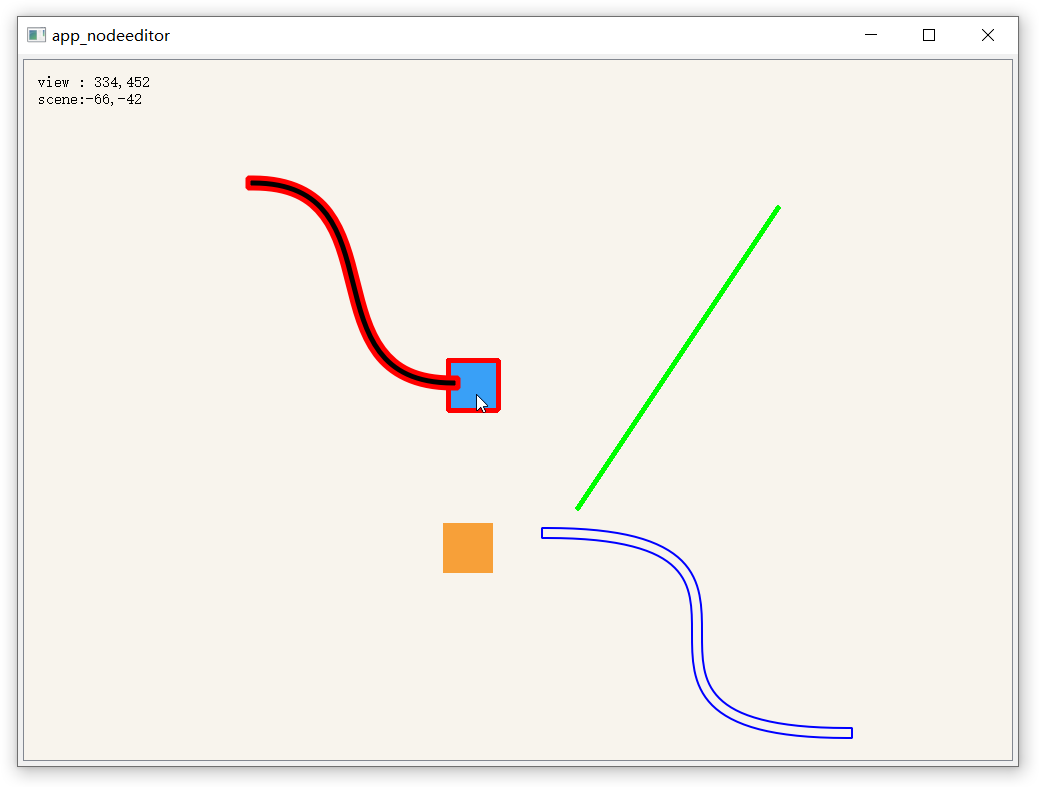
窗口内包含内容:
- 多种可拖动的item组件
- 具有鼠标悬停效果的矩形块rectItem
- 有Pen但没有Brush的曲线
- 多种图像的检测碰撞(红框表示有存在碰撞)
- 自定义的贝赛尔曲线,支持拖拽和碰撞检测